Recover your lost or deleted photos and videos with DiskDigger!
DiskDigger can undelete and recover lost photos, images, or videos from your internal memory or external memory card. Whether you accidentally deleted a photo, or even reformatted your memory card, DiskDigger’s powerful data recovery features can find your lost pictures and videos, and let you restore them.
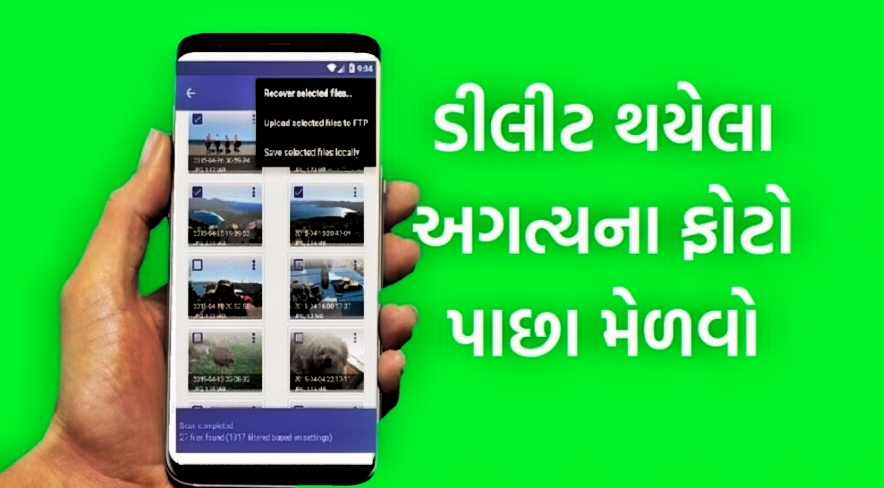
You can upload your recovered files directly to Google Drive, Dropbox, or send them via email. The app also allows you to save the files to a different local folder on your device.
Note: DiskDigger requires the “Access all files” permission on your device, to be able to search all locations on the device for lost and recoverable photos. When you are asked for this permission, please enable it so that DiskDigger can search your device most effectively.
About DiskDigger
- If your device is not rooted, the app will perform a “limited” scan for your deleted photos or videos by searching your cache and thumbnails.
- If your device is rooted, the app will search all of your device’s memory for any trace of photos, as well as videos!
- After the scan is complete, tap the “Clean up” button to permanently delete any items that you no longer need (currently an experimental feature, available only in the Basic Scan).
- You can also use the “Wipe free space” option to erase the remaining free space on your device, so that any deleted files can no longer be recoverable.
How to recover deleted photos using DiskDigger:
Step 1: Find DiskDigger in the Play Store first.
Step 2: Tap DiskDigger photo recovery in step two. This launches the official DiskDigger Play Store page.
Step 3: Click INSTALL. Your Android will now download and install DiskDigger. Once the setup is finished, the DiskDigger icon will show up in the app drawer.
Step 4: Launch the application and accept the request for root access.
Step 5: The Basic Scan and Full Scan options will be displayed. The first one is useless because it can only locate low-resolution thumbnails of your photographs. Use the Full Scan option as an alternative.
Step 6: Locate the internal storage of your phone. Typically, this is the /data partition. Select the file type you want to search for (probably JPG or PNG) after tapping it.
Step 7: Click OK to start.
Ghibli-style photo generator : click here
Download App: Click here


